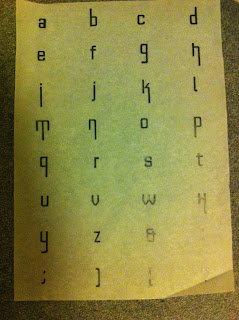Throughout this seminar the focus stayed on type families and how alterations to a font can create a new one.
The traits that need to considered to isolate and create a type family and the fonts within it.
-Does the font concept work across all glyphs?
- Is it legible?
-Are all the fonts consistent and recognisable throughout the type face?
-How do the fonts relate to one another?
As the seminar progressed we started to look at how far the alterations to create italic, bold ect.
After evaluating the work each person had brought to the seminar (a URL to mine is shown below), a list of similar problems and stress points was created.
-Everyone managed to create a recognisable set with relatable traits.
-Italic caused problems for everyone.
- Accuracy of anatomical drawings was a problem
-Changes between fonts needed to be more extreme.
-The key to successful type creation might be to glean the essence of the regular type and changing and applying it in such a way as to maintain this essence throughout.
In an effort to help with the problems with italics we were informed that the maximum sheer is 12 degrees. The sheer distance should be no more than half the x-height.
The difference between italic and oblique is that oblique is sans serif.
When creating our fonts we must focus on:
Modification
-What will be modified?
-How are you going to modify?
Distinction
-How bold can it be?
-How light can it be?
-How sheer can italic be?
Consistency
-Knowledge, accuracy and scale are quintessential to the consistency of design within a type face and font.
The more experimental designing of the different areas of type face is shown below. We were encouraged to go as far as we possibly could to 'break' the letter forms so as to understand the limitations of them.
Tuesday, 5 November 2013
Monday, 4 November 2013
Design Principles OUGD404 Type Alterations Task
For a design principles task we were asked to use the type we created in the seminar to draw the italic, bold and light versions of the font. The results are shown below.
In class I started out with regular Georgia and rounded off some corners and softened the brackets to create a new type face.
To make the italic version a slanted axis was created to follow when drawing the letters and made them slightly narrower.
For bold the line weight was increased.
Light had a decreased line weight.
Friday, 1 November 2013
Studio Brief 03 Final Crit OUGD403
Below are the design boards that I brought to the studio Brief 03 final crit.
Below are the mandatory deliverables for this brief, the badge and A2 poster alphabet.
When it came to my feedback it was agreed that I had communicated what I has set out to when I defined what I waned to do with the words social, functional and confined. I had good reasons for each design decision. Possibly a little corporate in look. It conveyed the idea of a city environment but more in an architectural sense than the people that live in it which perhaps didn't match with Mo's personality. People were surprised at the personality traits I focussed in on and expected a much bigger brasher font.
I think the fact this it looks a bit corporate was something that I was aware of at an early stage and this would have been better explained if I had had the chance to show my design boards. These had the samples of mono-prints I did for this brief and the texture created by this process gave the glyph a much more human font and as a result less corporate.
General feedback that ran throughout many of the designs included:
-People often based their designs on what people liked rather than their actual personality aspects.
-When people research historical design examples people should analyse what exactly they communicate before they use influences from it.
- It was helpful to communication to look at current uses of fonts that communicate similar things. Intertextual references creating fast communication of idea.
- Influences out side photography created inventive designs.
Studio Brief 03 Mono-Print Experimentation OUGD403
For the mono-print workshop final designs for studio brief 03 were used for the experimentation with the new medium. These sketches had too much of a clean cut slightly cold look. The texture created by mono-print seemed to be a sensible progression from this realisation.
The results were really promising and if more time was available this would definitely be the method of production I would use.
Mono-Print Workshop
Mono-print works by using a plastic sheet that, when rolled with ink had a stencil applied and rolled through a print press, produces a textured print.
The image below shows the plastic sheet to which ink is applied without the stencil.
Both layers of the stencil can be used to produce different types of print, below was made using the inner part of the stencil and the other part of the stencil can be seen in the back of the top image. The drop shadow in the image below was achieved by producing numerous black ink prints without renewing the ink. Once it had worn away to quite a low level the stencil was removed and a layer of red in applied. The stencil is replaced but at a slight shit to the right. When printed the black ink left behind by what was behind the stencil in the black prints comes through the red ink, creating a drop shadow.
Illustrator Workshop 03 OUGD403
There are numerous ways to manipulate the letter forms of Helvetica in order to convey the concept of Damage as inspired by the letter forms produced in studio Brief 01 Alphabet soup. One of these is to create the outlines of a glyph. The image below shows this.
This is a direct digital version of one of the designs from studio brief 01. As you can see there were a number of problems with using this hand manipulation method, such as the variation in line weight where it is not intended. Another method is the placement of made shapes which are then cut out of the glyph using the pathfinder tool.
There were still a few problems with this method as you can see. However, these may be down to inexperience on illustrator. Further development on from these designs and concepts is also worth pursuing. But some of them are more worth pursuing than others. The image below is far too extreme in my opinion and was achieved by the simple strategic removal of certain anchor points. And although it fits with the concept of the letter form damaging the eye of the reader with its sharp and pointed edges the legibility has been sacrificed too much to achieve this.
This image shows an experimentation with the optical illusion Idea I was playing with earlier in Brief 01. It combines the sharp edged contrast of thick and thin with the condensed lines that can create optical illusions. When considered in relation to the lower case letters that were part of brief 01 (colour lenses to create full silhouette) it actually incorporates this too ,the two component parts creating the full outline of the letter improving legibility.
This is an attempt at increasing the damage the glyph does to the reader by reducing the line width of the line section. However, I feel that this looks less like a complete letter form and although it damages the eye
Illustrato Workshop 02 OUGD403
A particular tool we were shown that will come in handy for our studio Brief 02 is the rectangular grid tool which can be found in the side bar as shown below.
By double clicking it is possible to edit the particulars of the grid that has been created.
The blob brush tool can be used to create a more organic look and when used in conjunction with View/outline, the simple vector path of the shape created is revealed.
We were also shown the different presets that are available in the stroke option box, these are shown below.
However, it is also possible to create strokes from pieces of drawing from within illustrator. In order to do this you can create a visual with the blob brush for example and then click and drag it into the stroke box shown above. A selection of option boxes will then appear in which it is possible to edit how the brush stroke is manipulated.
These tools can be used to interestingly manipulate images and shapes to achieve abstract results.
In order to align objects and images accurately there are a number of tools that can be utilised. The first is a tool bar from the drop down windows menu titled align which positions objects exactly.
Rulers can also be applied to a document, which can be useful in manual placement because objects snap to them, but the are invisible when printed. These rulers can be revealed in the window drop down menu.
The info be can also be used in a similar way by showing the coordinates of an object on the page and its exact size.
An important fact we have learned is that illustrator does not create layers automatically, an when it comes to screen printing and other production methods layers are very important, so it is a good habit to get into constantly using them.
Because studio Brief 02 is only in black, grey scale and transparency an introduction to the transparency tool was quintessential.
When a shape is created by the pen tool and it is visually in separate compartments because of the cross over of lines, it is not instantly possible to colour each segment s different colour. When over a colourable object it creates a red outline in the separate areas of a draw object, simply click to colour.
When creating a text box by clicking and dragging it allows the text inside, once written, to be stretched and manipulated by the cursor at the edges of the shape.
When there is too much text for the box that has been drawn there will be a small red cross, by double clicking on this box illustrator creates another identically sized box to accommodate more of the text. These boxes are linked, when one is adjusted the other changes accordingly. The texts boxes are mad of anchor points in the same way as vector shapes. They therefore can be edited by using the direct selection tool editing the shape that the text takes.
A useful tool for using type is the window character, which can be found in the window drop down menu and is shown below.
To create type on a manually created path, first a path must be drawn using the pen tool, the type on a path tool must be selected and then used to select the path, this can create easily manipulatable type paths.
Th make a font completely editable, all that needs to be done is (type, create outline) as shown below.
Every aspect of the glyphs are now editable. This example started out as myriad pro.
Subscribe to:
Posts (Atom)